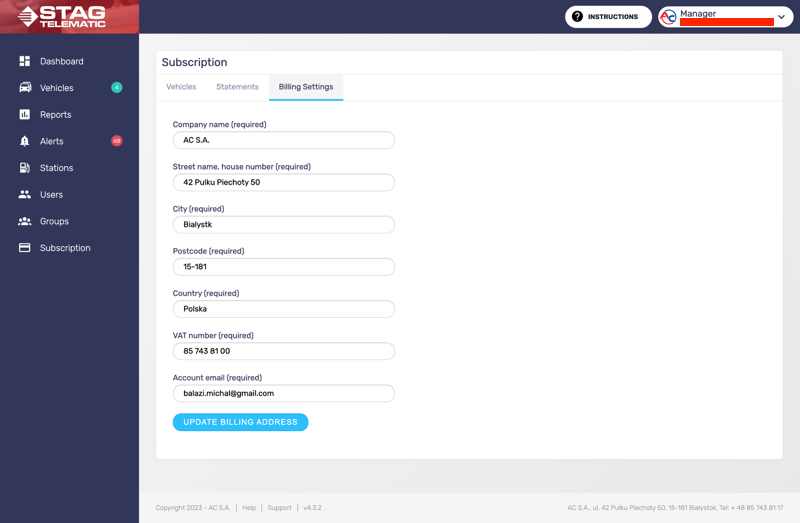Subscriptions
Subscriptions can be managed in the Subscriptions tab (figure 0.1). There are three sections which help you manage your subscriptions.
1. Vehicles
In the vehicles tab, you can see a list of all your vehicles and their subscription status (figure 1.1).
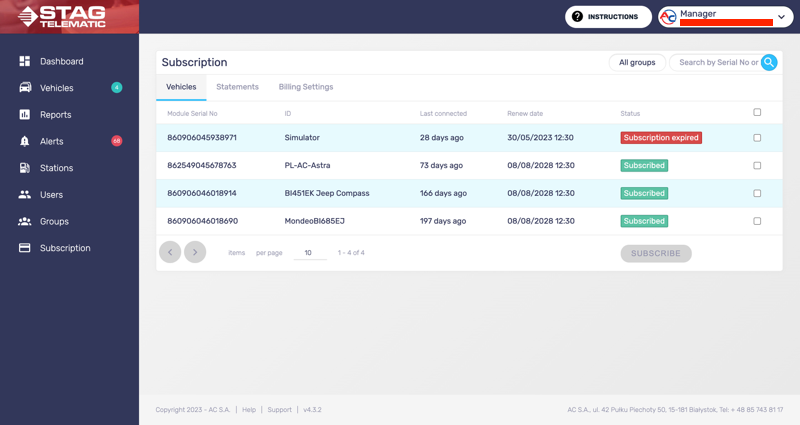
Vehicles with expired subscriptions won't collect any data. The module in those vehicles is sitting idle. Initially (upon installation), a vehicle will have at least one day before its subscription expires. This is so the communication between the GSM module and server can be tested. Eventually, you will need to renew the subscription.
To renew the subscription select one or number of vehicles you would like to subscribe. The subscription button will be enabled. Press the button (figure 1.2).
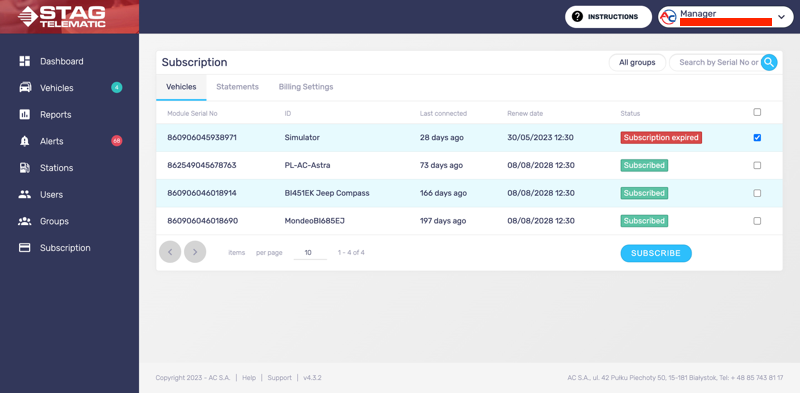
You will be presented with the Subscriptions options window. You can check the list of vehicles you have selected for the renewal of the subscription. You can decide how long would you like your vehicle(s) to be subscribed for. Once you are happy with your choice, press the subscribe button on the current window (figure 1.3). Your vehicles are subscribed and should start collecting the data in a few moments.
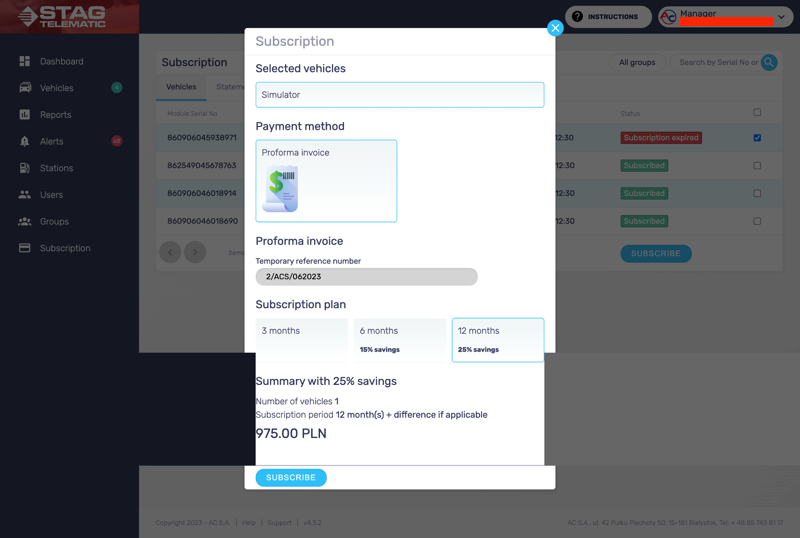
A new statement was created. Information about the subscription request was sent to the sales team at AC. The sales team at AC will generate a proforma invoice. This invoice needs to be paid in total. You have 14 days to complete the transaction.
2. Statements
The statements tab is listing all the invoices for your subscription plans (figure 2.1).
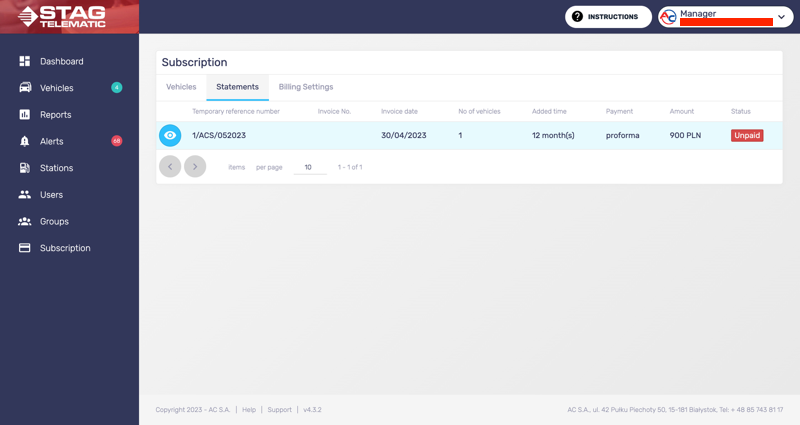
3. Billing settings
Billing settings will help you to set up all the necessary details that will show on the invoice (figure 3.1).