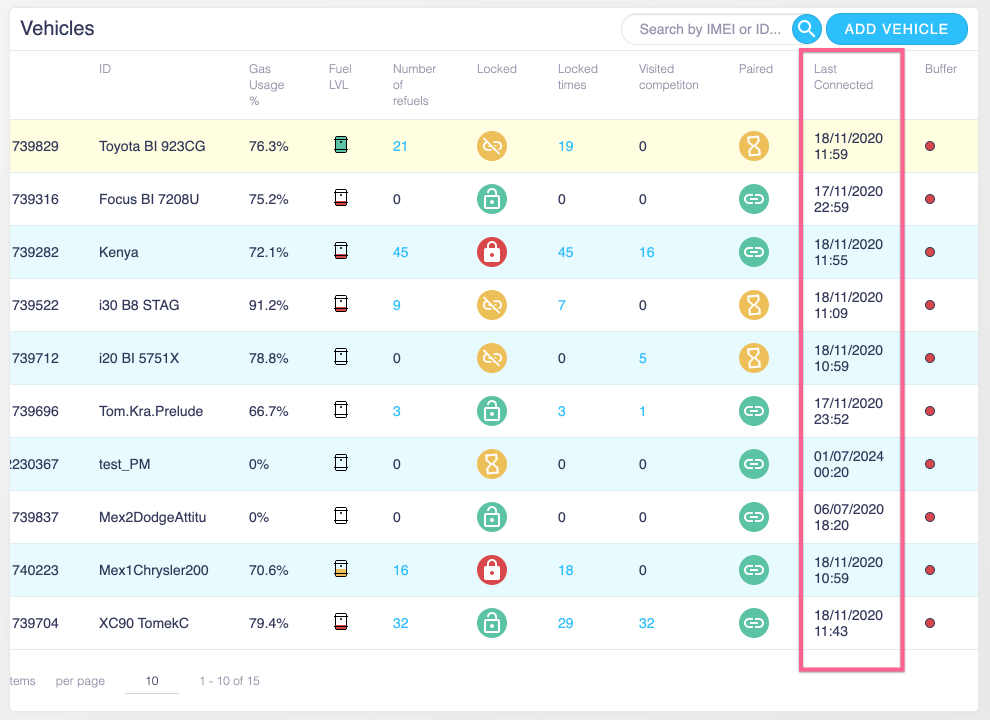Guide to connecting a vehicle
1. Log in to the application
You need to have user access to the STAGTELEMATIC application. Type into the browser the following URL:
http://s1.stelematic.com
Log in to the application with your credentials (email and password). If you do not have credentials yet please contact our support::
2. Associate the module with the vehicle
Visit the "Add new vehicle" page and fill in the details you have gathered in the first step before installing the GSM module. Fill in the details and press the "add vehicle" button. This will associate the GSM module with the vehicle in the app.
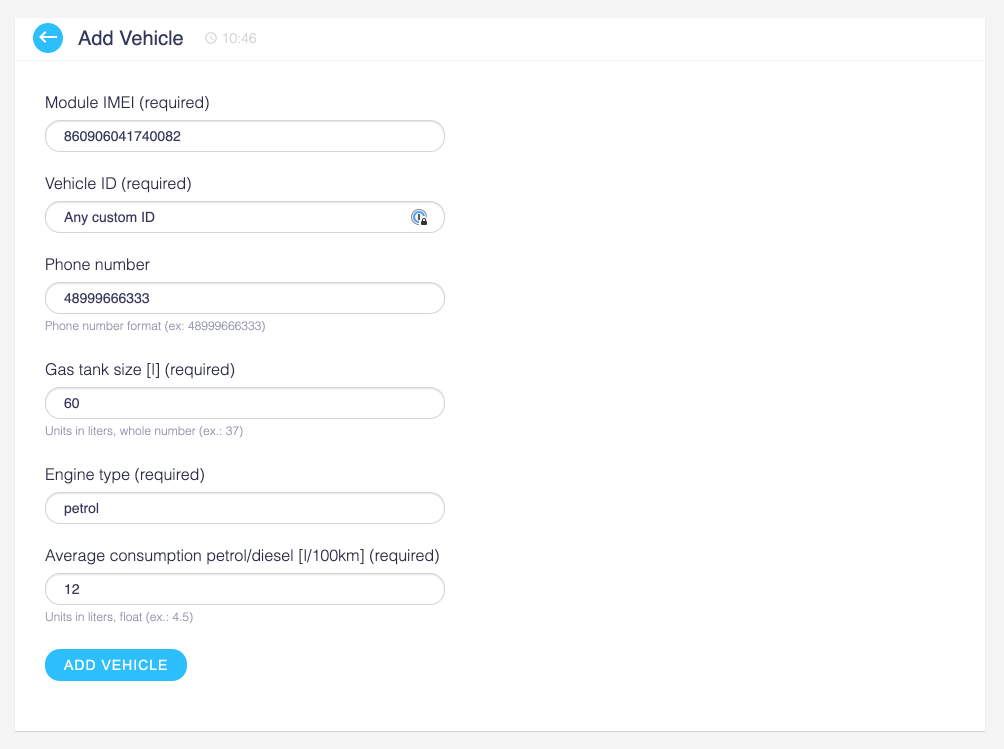
3. Checking that vehicle is connected
Now it is time to check if the vehicle is sending any data to the application. Click on the "vehicles" tab and find the "Last connected" column. Once your module starts to send any data you will see that the date will be updated to today's day and time of the installation. Your module is now correctly sending data to the application.