Settings
You can access settings by clicking on the dropdown menu located in the top right corner.
1. Settings
Available options in the settings tab are:
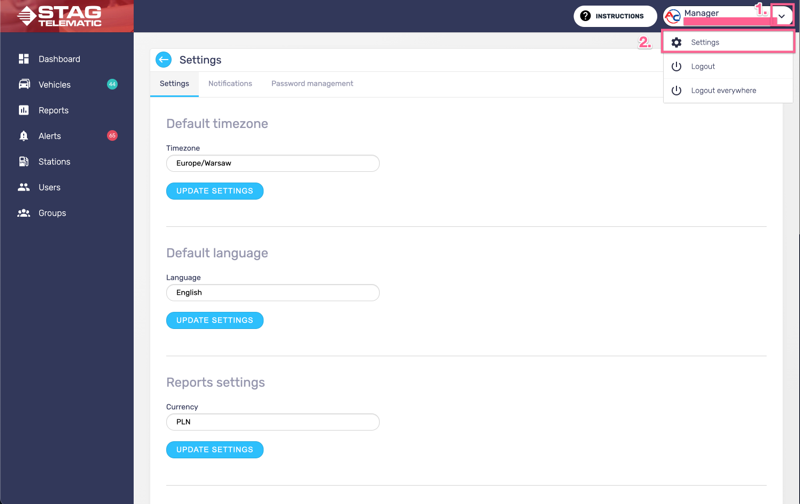
- Default timezone - If the date and time-specific information provided by the app look a little off, the reason might be that your timezone is not set up correctly. By setting it correctly, you ensure that times are relevant to your current location.
- Default language - currently only English is available, but there is an option to use a Chrome browser to translate the content of the application on the fly.
- Currency - change the currency to match your needs. The currency will show on the statistics and reports.
- Default map position - this is your starting position for each map shown in the application. To save you time and unnecessary scrolling, make sure it is set to your current location (country). The zoom level you set here will be set as a default across the whole app.
2. Notifications
Notifications are divided into three sections:
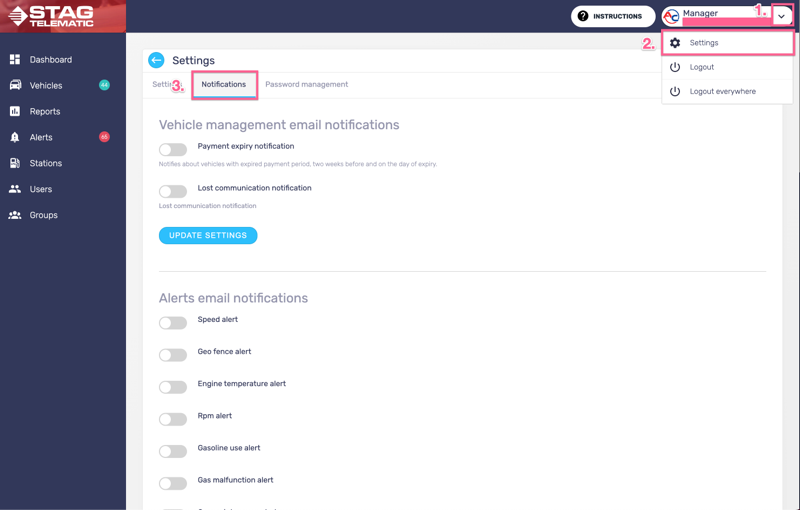
- Vehicles management - you will be notified once one or more vehicles from your fleet lose the ability to send data over to your server. If the vehicle won't be sent any data for more than three days a notification is generated. There might be many reasons for this to happen. It can be caused by the vehicle not being used, the vehicle not having any data allowance left on the SIM card, the GSM module being disconnected or the vehicle's GSM module not having any ability to communicate (being parked in the garage with weak GSM signal).
- Alerts email notifications - all the notifications related to the alerts sets on the vehicles. If disabled no notifications related to any alert for any vehicle will be sent. There are many types of alerts that can be generated: speed alert, rpm alert, geofence alert, engine temperature alert, petrol-diesel alert, gas malfunction alert, gas maintenance alert, locked vehicle alert, and gas percentage usage alert.
- Daily mail reports for groups - the following are reports sent daily for given vehicle groups
3. Password management
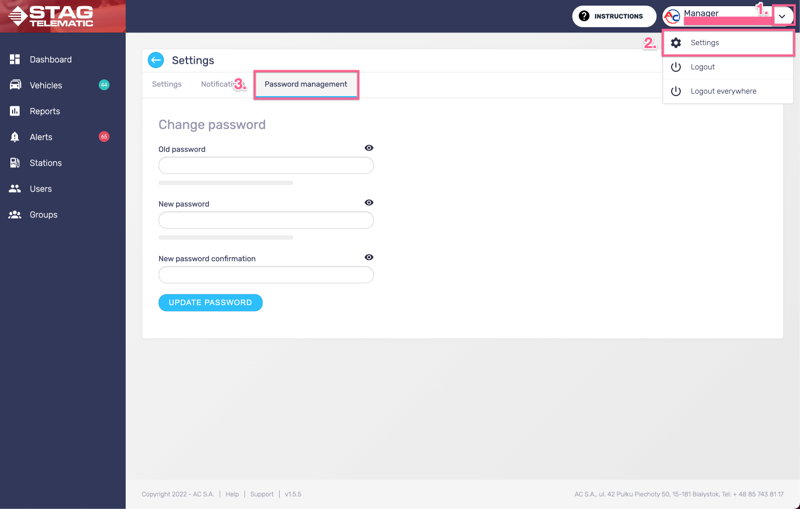
In this section, you will be able to change your password.
4. Switch Account
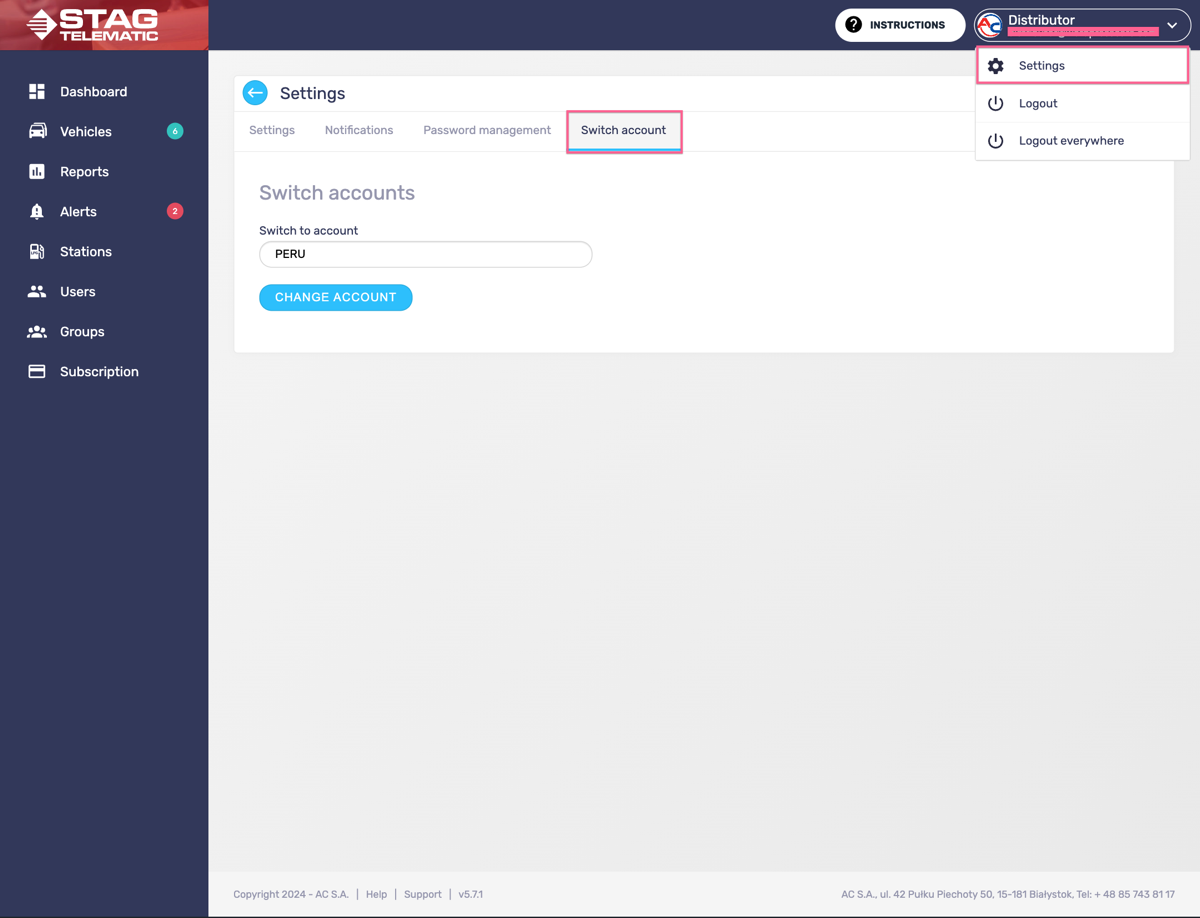
User the dropdown to select an account you would like to switch to. Press change account button.
