Single vehicle management
Single vehicle management revolves around two sections. Overview and vehicle Settings. While the overview provides information about the vehicle, the Setting is a place where you can change settings or the way the module interacts with the vehicle.
1. Vehicle Overview
Statistics
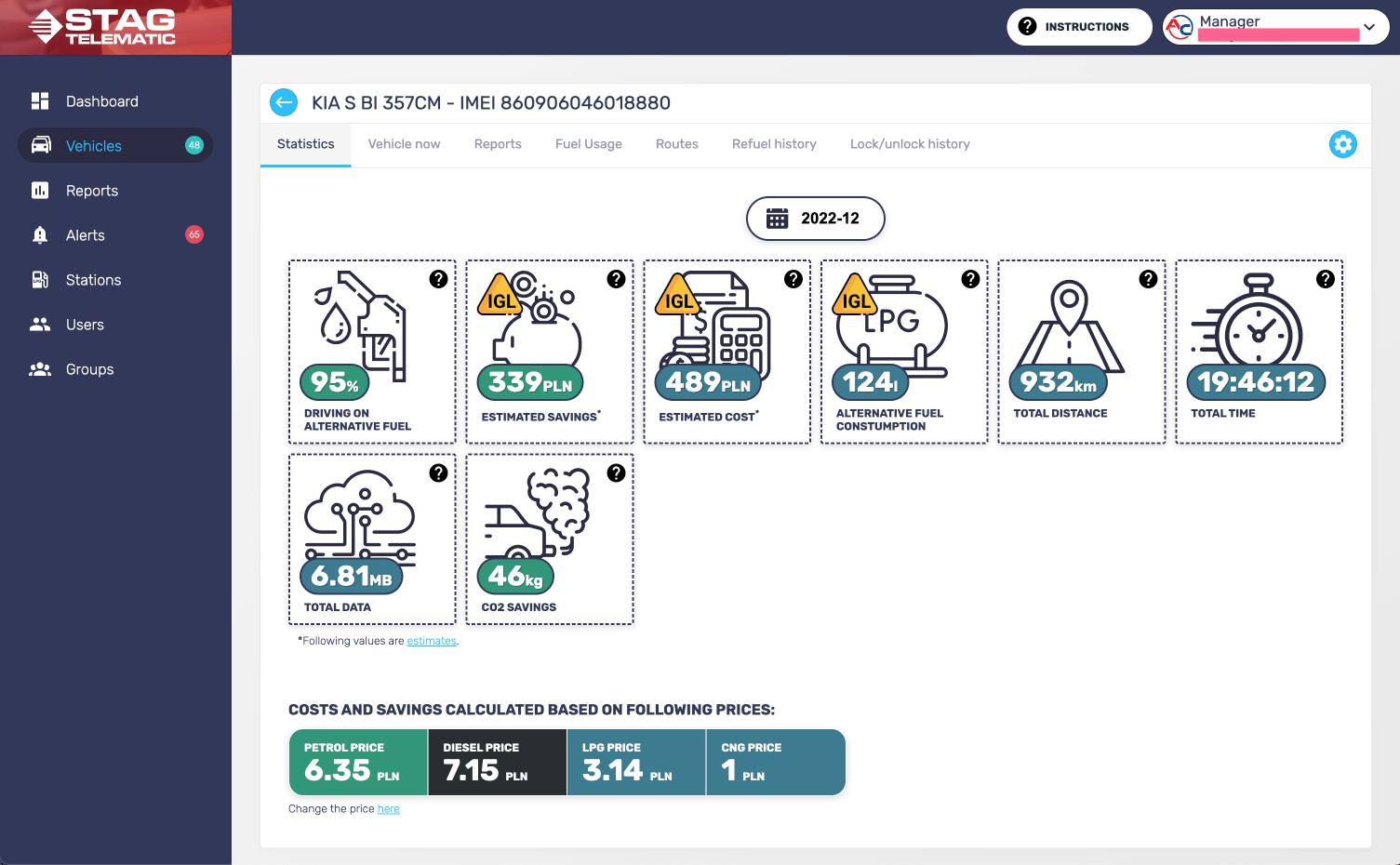
The statistics tab provides insights into vehicle usage. There is a calendar filter at the top of the screen. Statistics are provided by month. At the bottom of the screen, there are prices for each fuel. Those prices are taken into account when generating reports or statistics. They can be set on a monthly basis. All the numbers are representing the monthly average.
- Driving on alternative fuel - this number represents the % of alternative fuel (LPG/CNG) used compared to the default fuel (PET/DIE). Generally, you want this number to be as high as possible. The higher it is, the better your savings on fuel are.
- Estimated cost - this is the total cost of running the vehicle on both default and alternative fuel.
- Alternative fuel consumption - this number represents the total amount of alternative fuel (LPG/CNG) used by the vehicle.
- Total distance - this is the distance that vehicle made in a given month.
- Total time - this is the total time vehicle used to cover the total distance made in a given month.
- Total data - this number represents the amount of data sent from the module using the data provider. Keep in mind this is just the data counted by the module and will most likely be different to the data carrier will charge you.
- CO2 savings - this is the amount of CO2 a vehicle managed to save by driving on alternative fuel. Higher the % usage of alternative fuel vs default fuel, the higher the number.
- Vehicle now - Single vehicle overview - vehicle now tab
Vehicle now
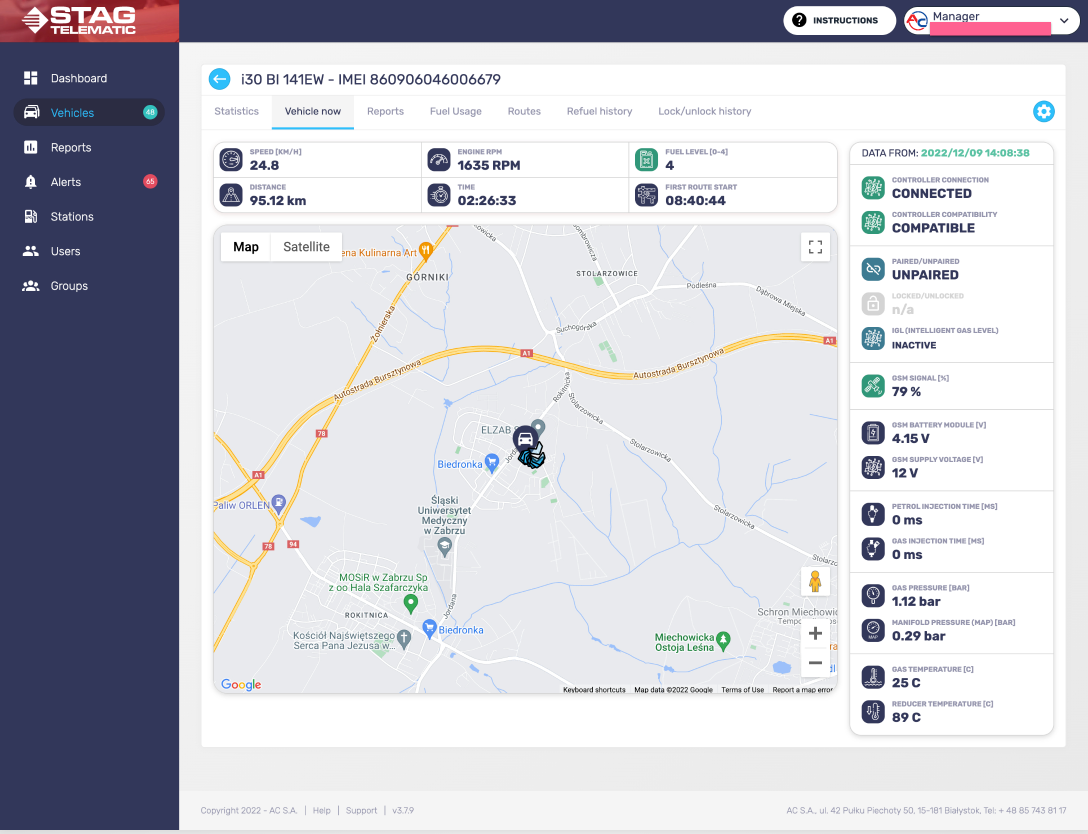
The current state of the vehicle can be shown only if the vehicle ignition is on. The vehicle now screen represents the current state of the vehicle - data provided by the GMS and GAS module. You can vehicles on the map using Google Maps street view for a detailed view of vehicle whereabouts.
Reports
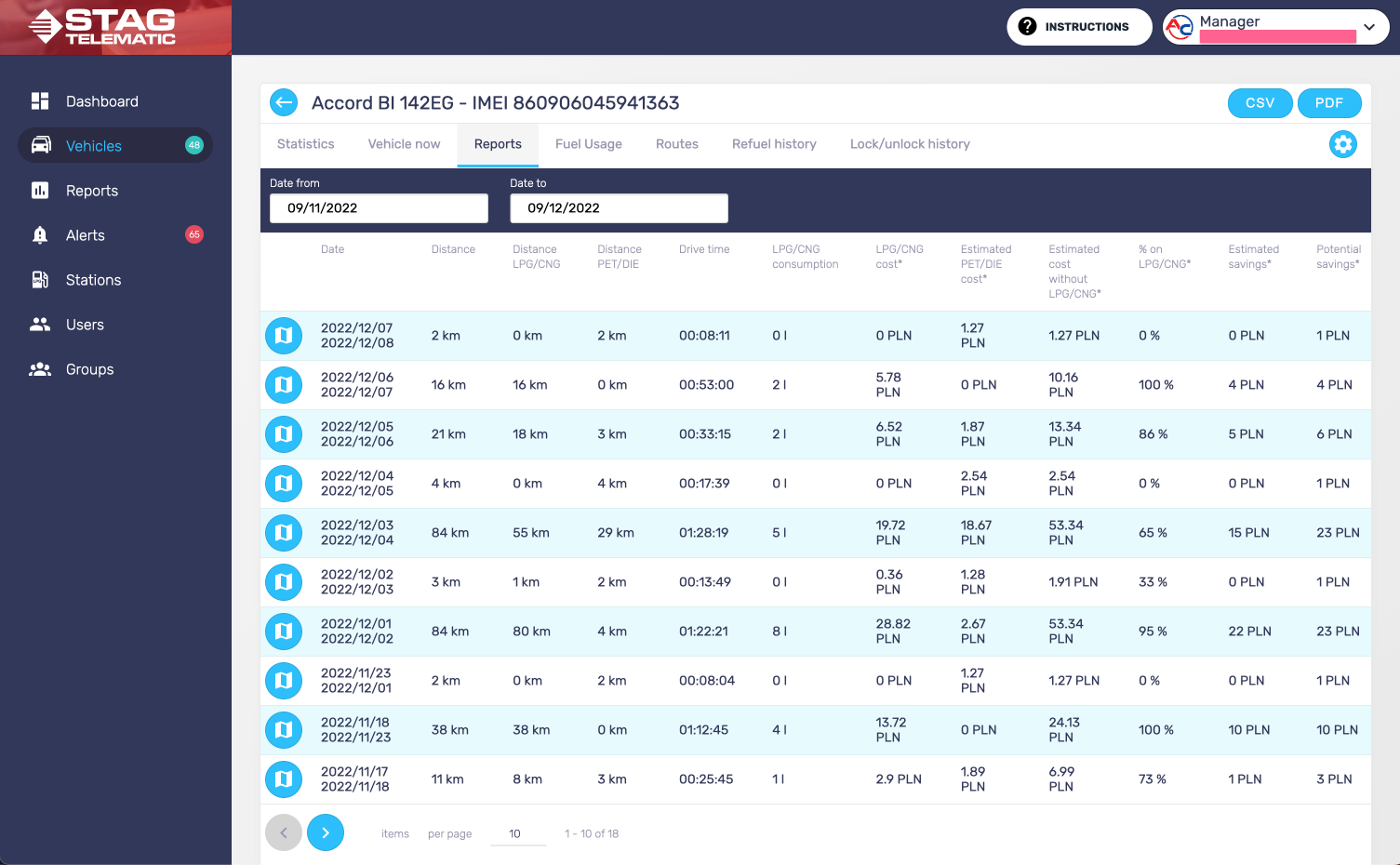
By default, there are the last 30 days of reports available. This is conditioned by the amount of data available to the application. In other words, it depends on how was given vehicle driving and generating data.
To specify a date range for your reports you can use date from and date to calendars.
Fuel usage
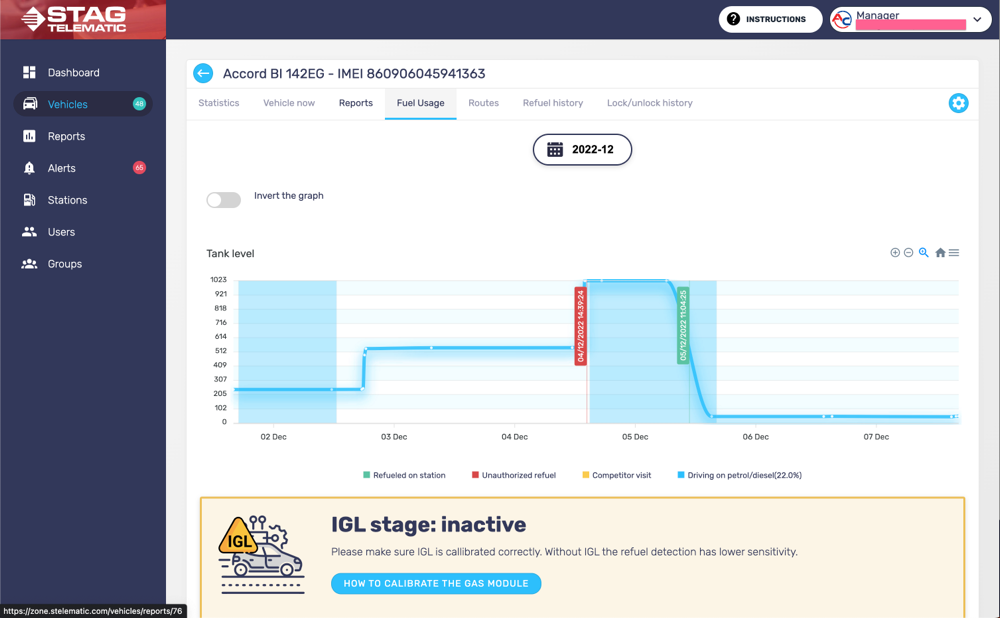
There is a filter at the top which you can use to select any given month.
The graph shows a record of fuel usage over time. X axis is showing time in days. The Y axis is showing the level of fuel in the fuel tank. This is recorded by the tank sensor and the minimum value is 0, maximum is 1023.
There is a legend underneath the graph explaining labels that appear over the graph. Refuels both authorized and unauthorized are marked by labels as the time when the vehicle was driving on default fuel.
Routes
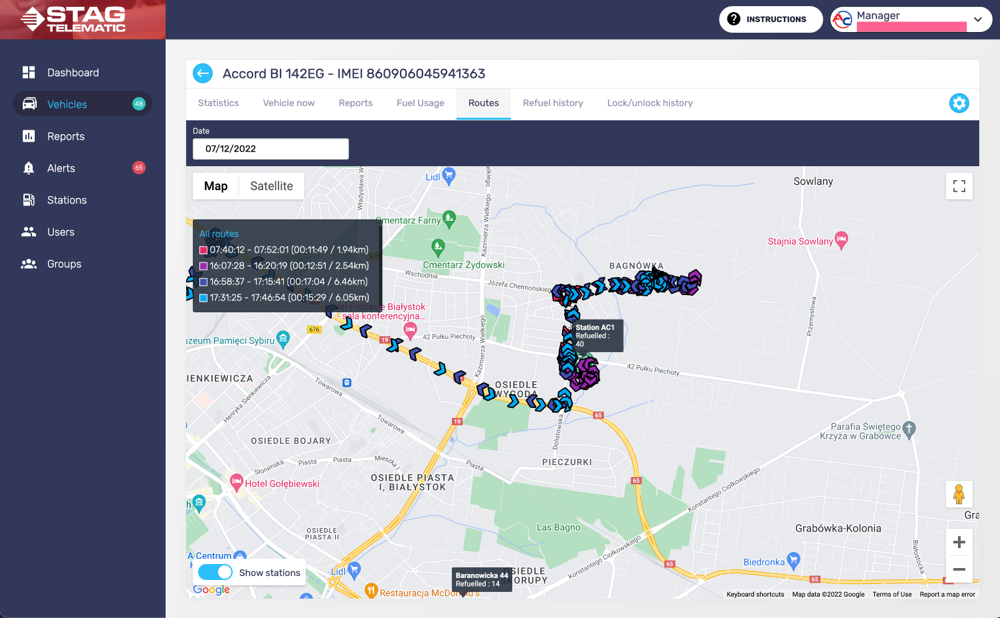
Routes can be filtered by dates using the calendar filter. Select a specific route from the list of routes. Each route is highlighted in a different colour. Each route provides information about the distance and time taken. Clicking on the single marker you can get information about time and speed. Use Google maps to pan or zoom. For more details, you can use Google Street view (dragging and dropping the person marker in the right bottom corner).
Refuel history
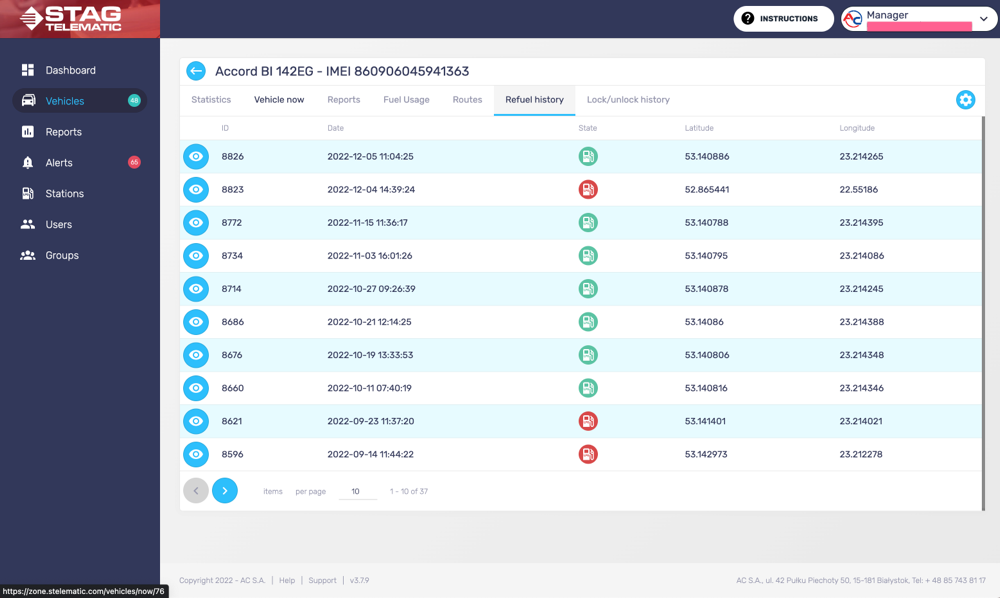
Refuel history is a history of vehicle refuels. Each row represents a single refuel. Apart from date and time, there are latitude and longitude. Clicking the eye button it is possible to see the refuel point on the map.
Lock/unlock history
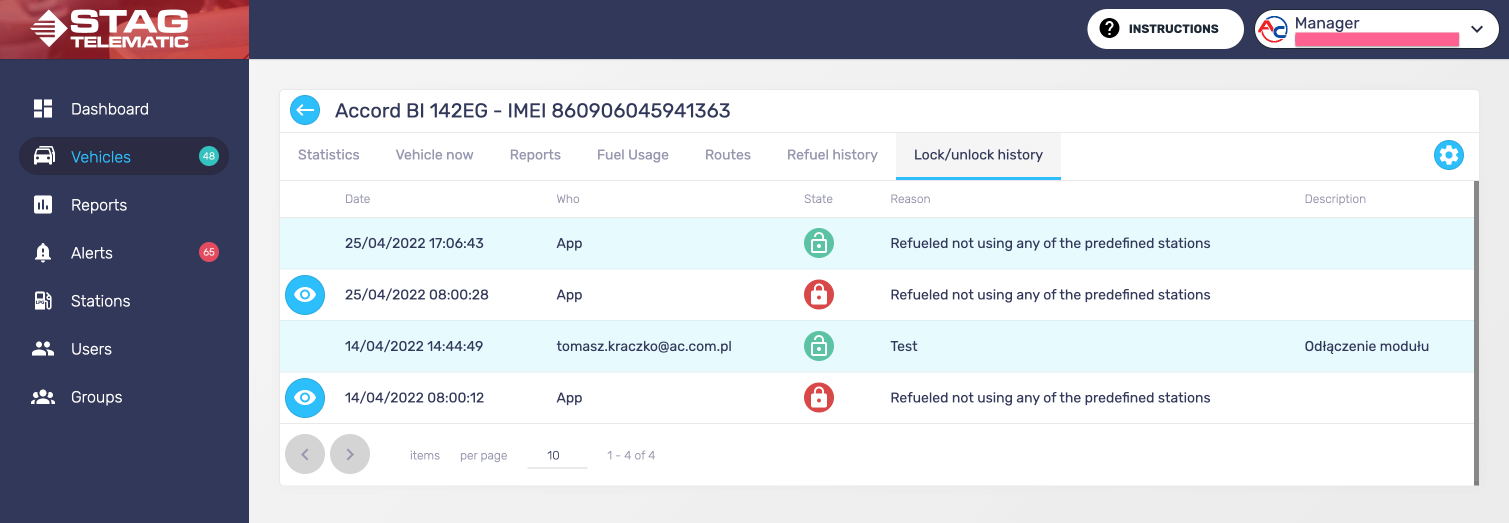
The lock/Unlock section is a section where you can manage the locking or unlocking of the vehicle. A locked vehicle won't be able to use alternative fuel (LPG/CNG). Vehicle state can be changed either manually (by pressing the lock or unlock button) or by the application itself (if it detects unauthorized refuelling - refuel beyond the approved stations).
2. Vehicle Settings
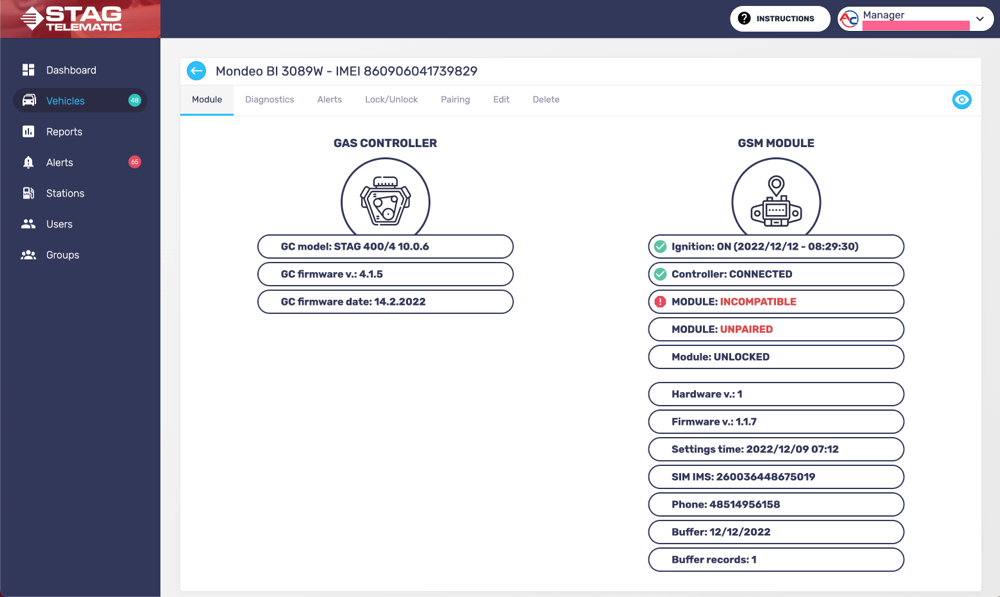
There are two columns. The first column is providing information about the gas controller. The second column is providing information about the GSM module.
First column values
- Gas Controller model - this is the model name of the Gas Controller
- Gas Controller firmware - this is a firmware version number
- Gas Controller date - this is the date that the last firmware was installed onto the Gas Controller
Second column values
- Ignition - this is the date and time of the last data received from the vehicle with information about the ignition being on. Occasionally (if the connection is lost) the date and time might be too old for the value to be red as current.
- Controller - states connected/disconnected - this means if GSM module is correctly connected to the Gas Controller.
- Module - states compatible/incompatible - this means that the GSM module is compatible or incompatible with the Gas Controller
- Module - states paired/unpaired - this means that the GSM module is paired or unpaired with the Gas Controller. Pairing is only required if you intend to use the locking feature.
- Module - states unlocked/locked - this means that the GSM module is unlocked or locked. The locked module disables vehicles to use alternative fuel (LPG/CNG).
- Hardware version - hardware version of the GSM module.
- Firmware version - firmware version of the GSM module.
- Settings time - this is a time when the module received updated settings from the app changing or updating its functionality
- SIM IMS - Simcard IMS number - is used to identify and authenticate subscribers on mobile telephony devices
- Phone - phone number of the SIM card.
- Buffer - this is a date from when the buffer is being kept in GSM module memory.
- Buffer records - number of buffer records that are kept in the memory.
Diagnostics
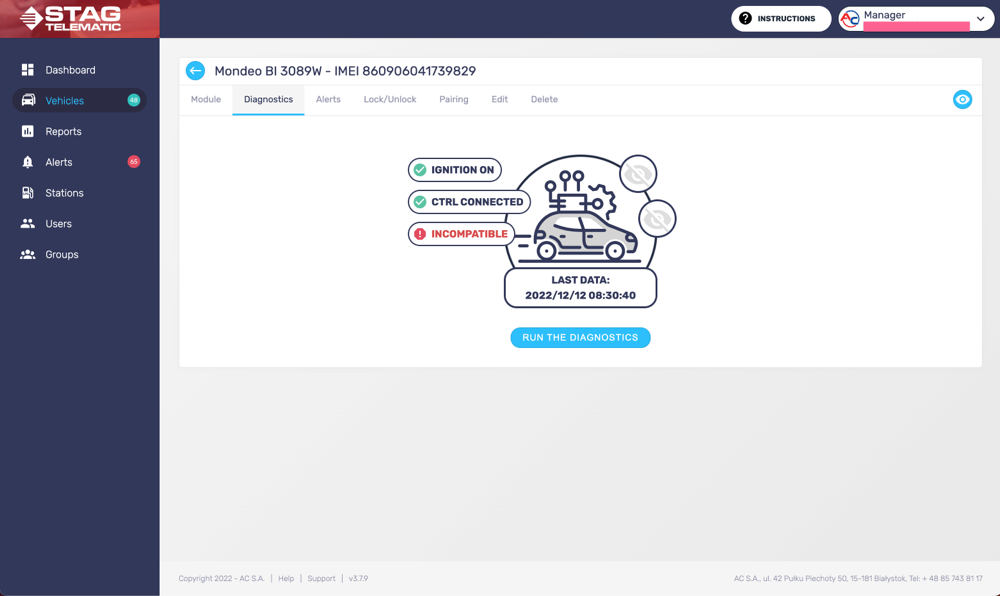
In order to be able to run the diagnostics, vehicle ignition must be on and the vehicle must be able to communicate with the app. By pressing the "Run the diagnostics" button, the application will run a series of checks across the database and will provide a comprehensive result - a list of possible problems and how they will influence vehicle performance.
Alerts
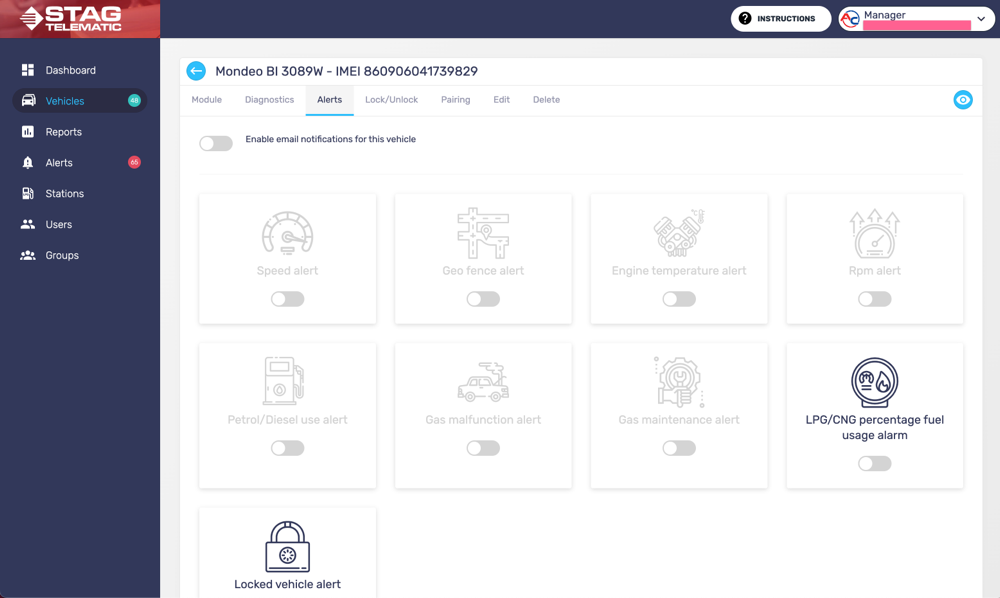
You can set up a number of alerts for a specific vehicle. You will be informed in your email once the situation in the alert comes to pass. Usually, the notification arrives within one minute after the event warranting an alert trigger happens.
List of possible alert options:
- Speed alert - alert is sent when a vehicle crosses the speed threshold
- Geo fence alert - alert is sent when a vehicle drives beyond or enters within a specific area marked on the map
- Engine temperature alert - alert is sent when engine temperature crosses a temperature threshold
- Rpm alert - alert is sent when engine Rpm crosses an Rpm threshold
- Petrol/diesel alert - if the vehicle uses more l of the default fuel (petrol/diesel) then set by the threshold
- LPG/CNG percentage fuel usage alarm - alert is sent once a day if the % usage of alternative fuel is lower than the number set in the threshold
- Locked vehicle alert - alert sent when a vehicle is locked, either by auto lock upon unauthorized refuelling or manually by a fleet manager
- Please provide translation phrase - Please provide translation phrase

If you would like to duplicate the settings of a given vehicle and apply them to all the vehicles in the given group you can do this by pressing the "Override group settings" button.
Calendar
The vehicle calendar can be managed to set a specific date in the future when the GAS controller should lock and prevent the user from using the GAS. The station lock and, manual lock or unlock are still working. The only difference is that the vehicle is now going to be only unlocked untyl the date selected on the calendar (selected day included).
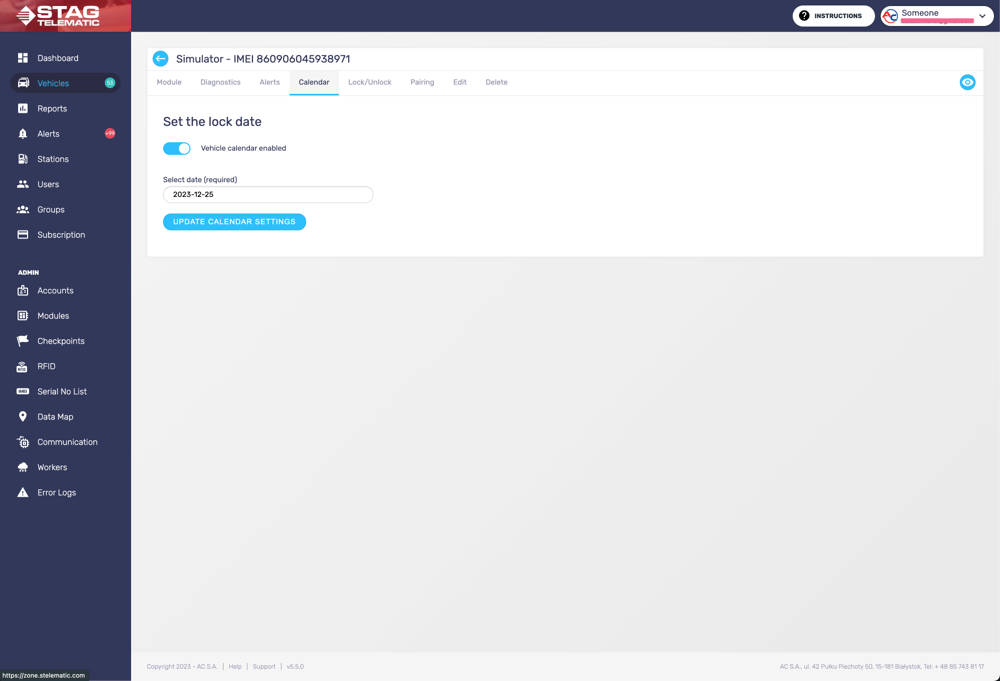
Lock/Unlock
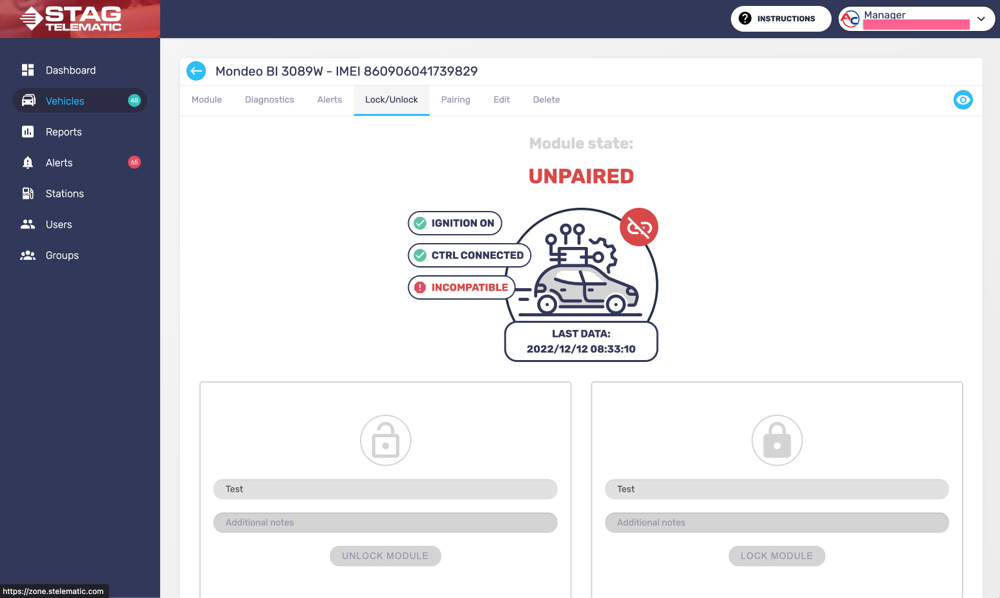
The lock/Unlock section is a section where you can manage the locking or unlocking of the vehicle. A locked vehicle won't be able to use alternative fuel (LPG/CNG). Vehicle state can be changed either manually (by pressing the lock or unlock button) or by the application itself (if it detects unauthorized refuelling - refuel beyond the approved stations).
Pairing
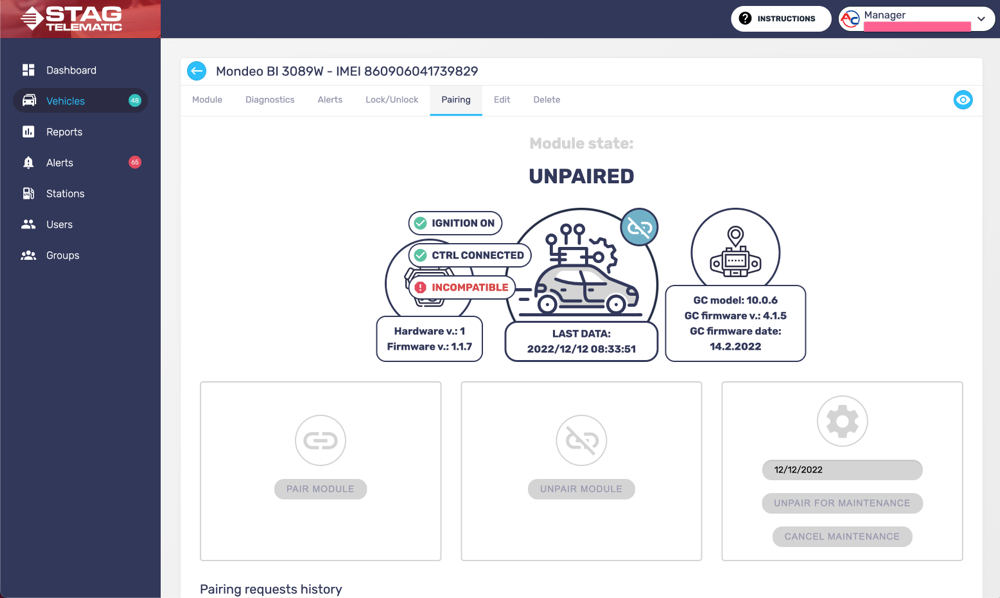
The pairing section is a section where you can manage the pairing of the Gas Controller with the GSM module. This is only required if you plan to use the locking feature.
